How to Play Multiplayer Garrys Mod Without Buying Again
The Title Screen and The Workshop
Now when you open up Garry's Mod you will be greeted with this menu. (im in a game though so it may be different with like pictures in the background zooming in then changing).
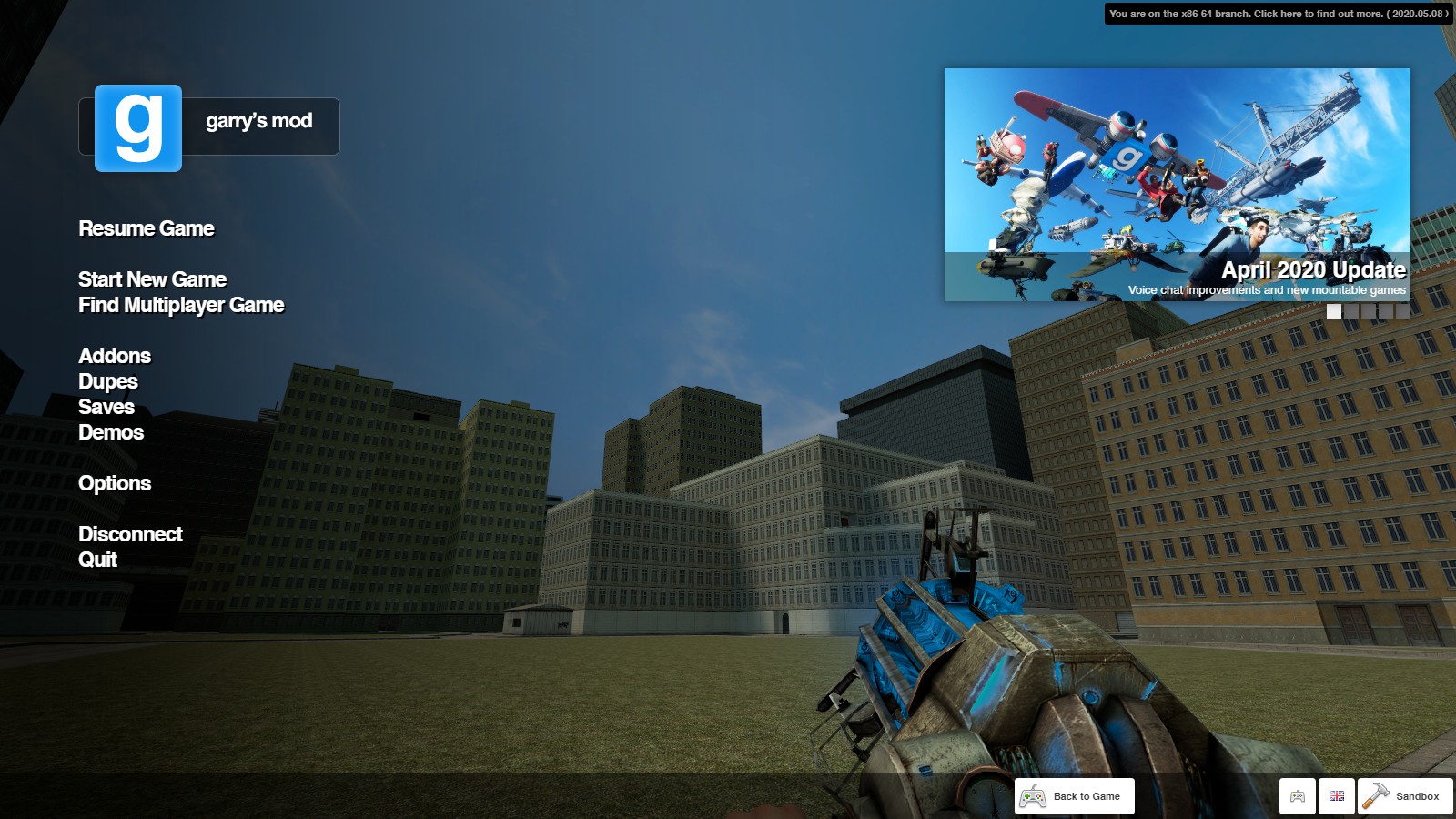
Now lets look at the main part of the menu.
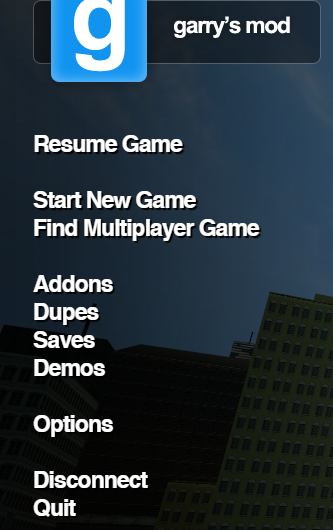
Now you wont see resume game but when your in a map you will. But lets get started.
Start New Game: Will bring you to this menu
(you wont see all these categories because if you're a beginner you probably shouldnt have any mods)
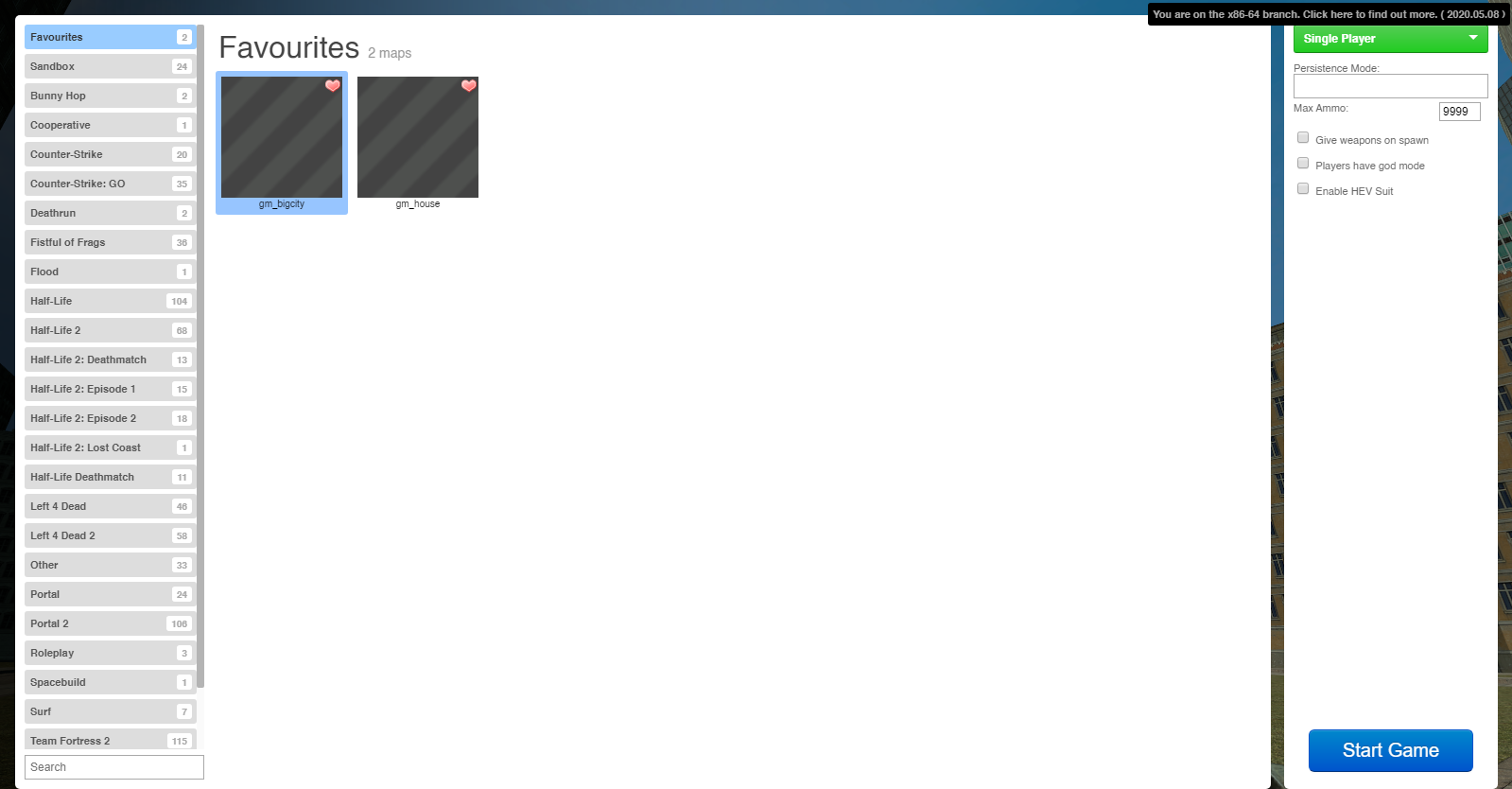
On the left it is the map categories. you should only have sandbox listed on it.
(also under it is a search bar)
To the right of that is the map previews/selections
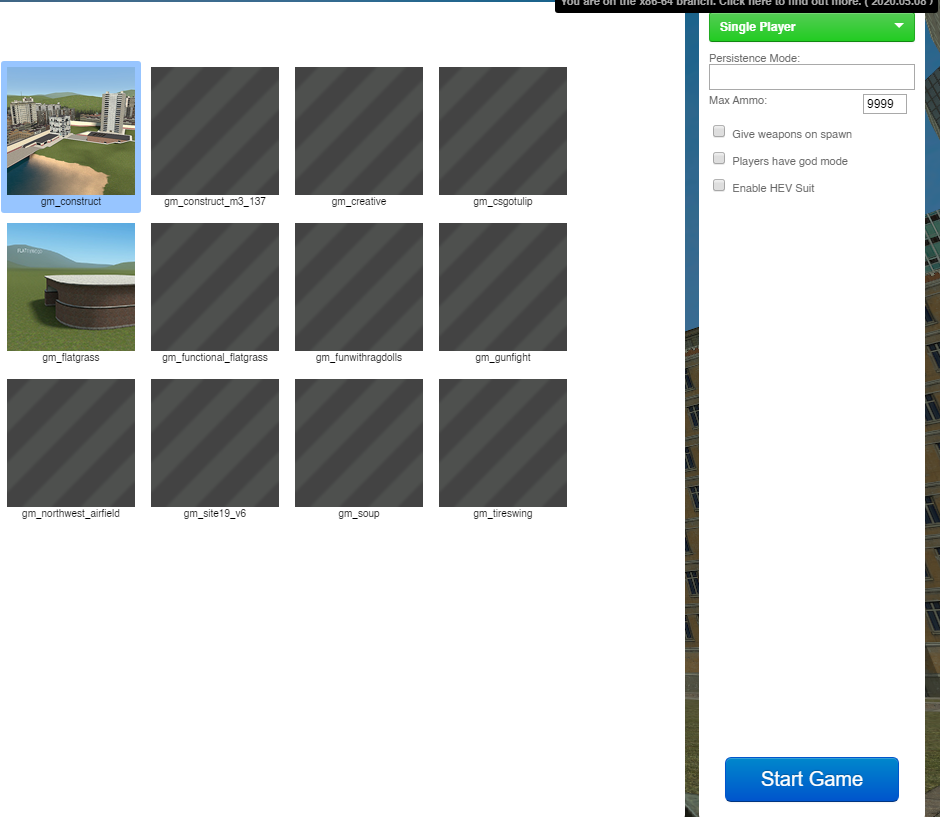
When you click on one it will highlight blue. you can also favorite it by clicking the heart. on the right should be stuff like singleplayer and start game. if you click "singleplayer" you can change it to 2-128 player slots so that people on your friends list can join you.
The amount of check boxes under it may change if you set it to 2 players.
But before you start a game lets look at the other options.
Mounting games and changing game modes: Down at the bottom right you will see these icons. (besides return to game if your just on the menu)

The one that looks like a game controller will open up a menu to mount games (to add the games models and textures and so on so forth). But this will only work with the games it lists and you have to own them. nothing like cod or skyrim will work.
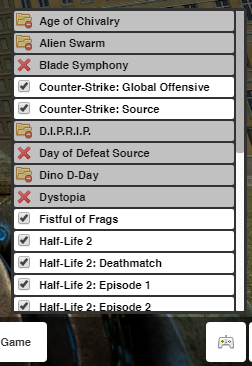
If you happen to own any source games (such as tf2 or csgo) you can check the boxes next to their names to mount them.
Now to the right of the mounting button is the language options. nothing really important here just click on it and click on the flags to change the language. and then to the right of that is the gamemodes selection (should look like this:

Now when you click on it the only separate option from sandbox will be TTT. this is a gamemode. we will get into those later.
Options: Now on the left of the title screen is a casual options menu.
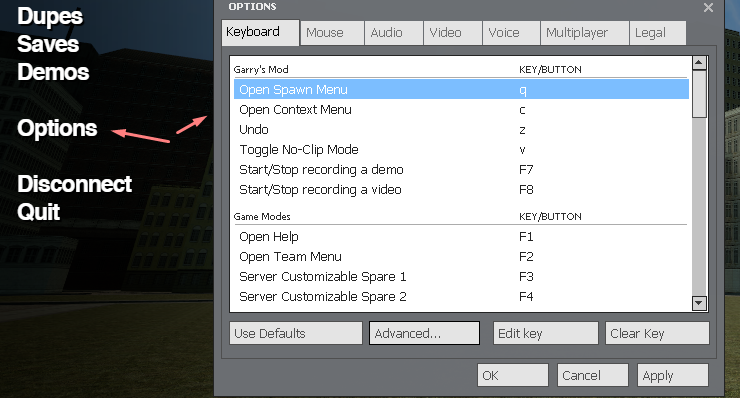
you can edit stuff like graphics, keybinds and other stuff. but the most important has to be in the keyboard tab.
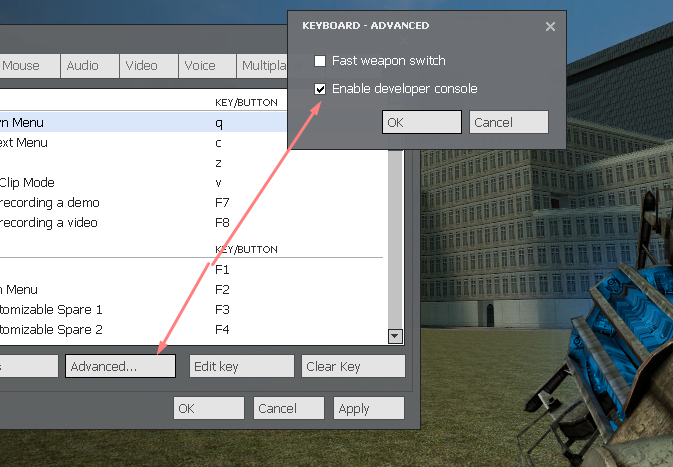
Click advanced and this little thing will come up. check the box next to "Enable Developer Console". The console is activated with this key: ~
Whenever a bug with a mod or anything else happens it will go to the console. this is useful if you want to try to pin point the reason why your getting so many console errors ingame. It can also be used for fun commands. you can go search up guides for those if you'd like.
Addons, Dupes, and more: These buttons bring up the same ui. but each one is made for their categories.
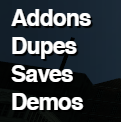
Addons are the biggest part of garrys mod. people develop maps, weapons, sound replacements, and more using Lua, the coding language garrys mod uses for modding. and best thing its all free. Some mods may require (especially maps) some games like counterstrike source and l4d2. you can search tutorials on how to get the textures for these things if you dont own the games.
If you click on addons this should come up (except it will be empty assuming you havent downloaded any mods yet.)
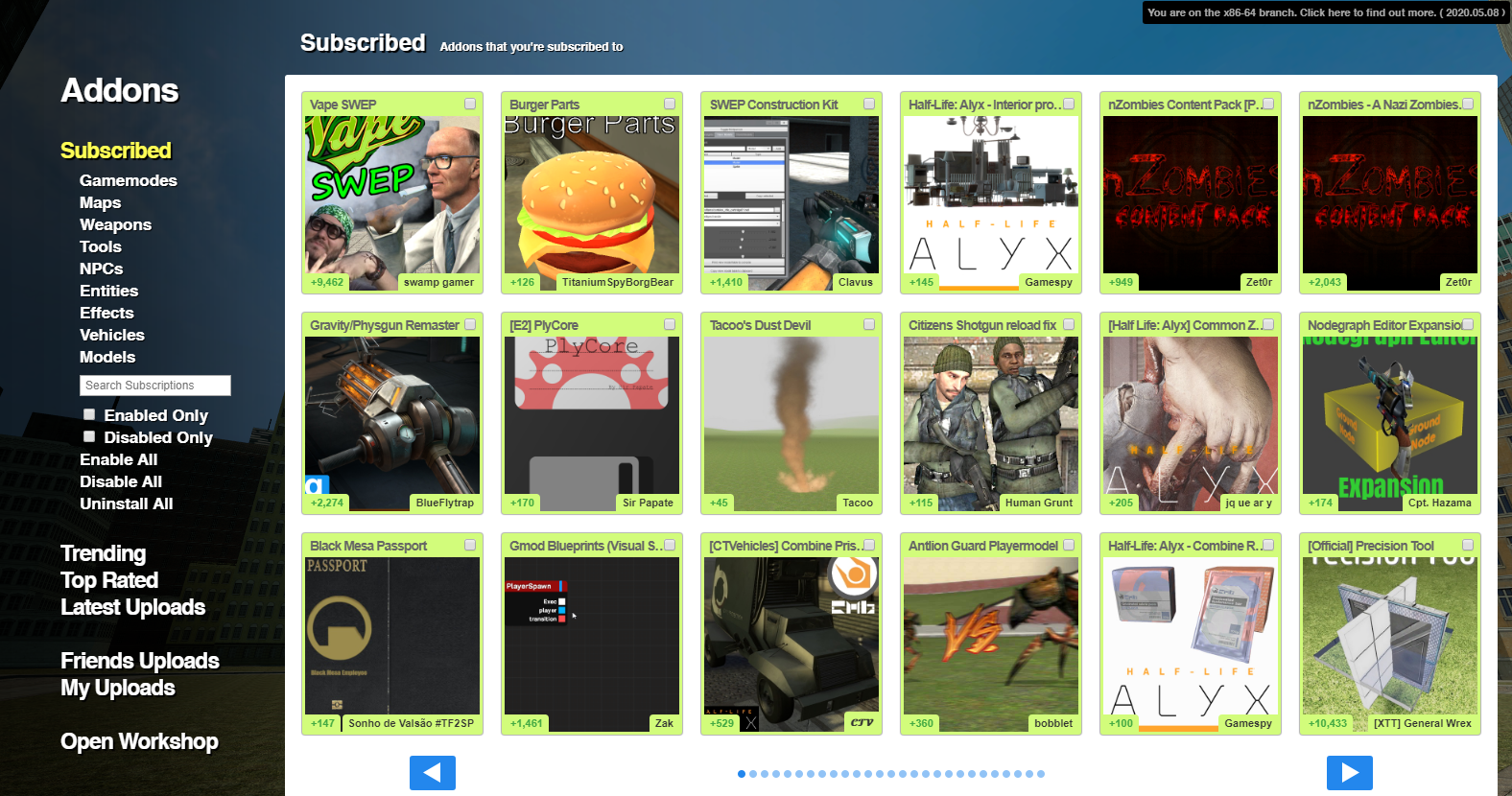
On the left side you can see categories for mods. buttons to see trending, top rated, or other mods (no search bar) and your friends uploads and your own uploads. and most importantly: Open workshop.
When you click that this should open up (unless you have steam overlay disabled on it, sometimes it wont open at all, you can try restarting steam or gmod to fix it)
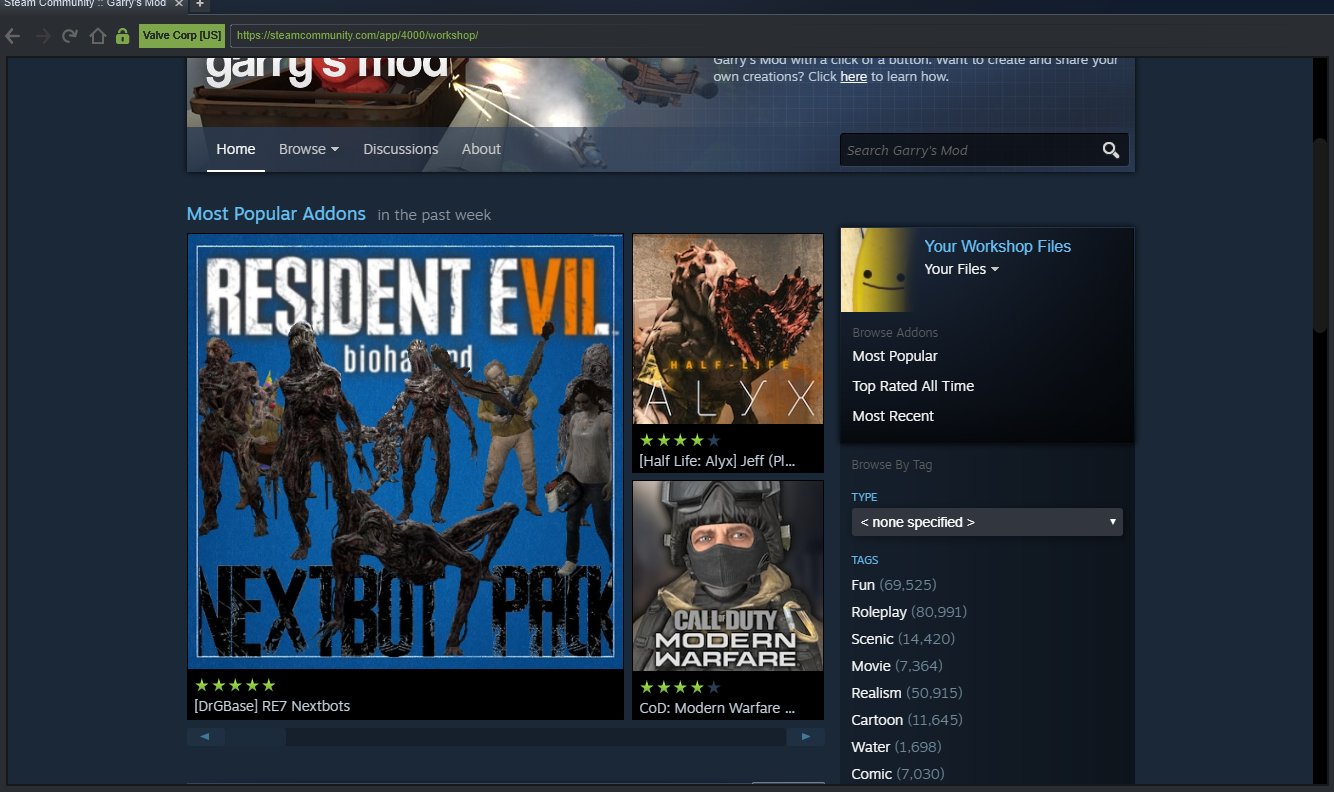
This is the Garry's Mod Workshop. The front of it shows the trending mods. on the right is the search bar, categories, and a button letting you look at your own. Sometimes the steam workshop search is really bad so you can use google and it works just fine just search something like: "garrys mod csgo guns workshop". and some stuff should pop up.
Also im pretty sure no viruses can be put on your computer when you download from the workshop because when you upload a mod it has a whitelist of files you can upload. and the only thing that a mod could do is crash your game.
Whenever you go to a mods page on the workshop it should look like this:
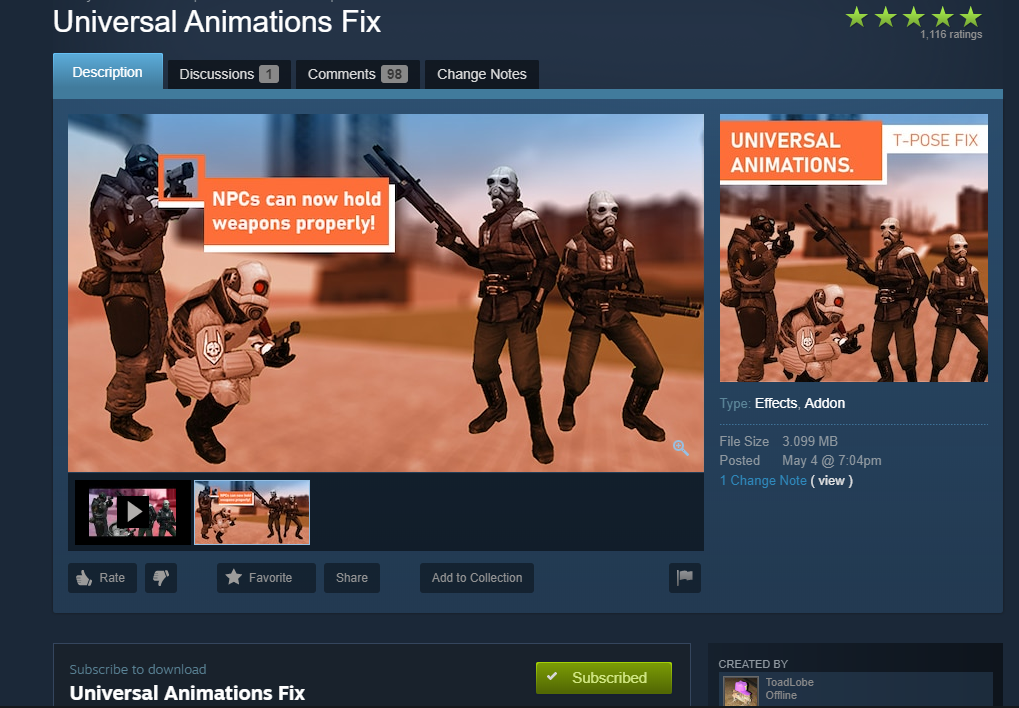
It shows the mods name, pictures and videos (if the creator added any), the creator, the rating buttons, the description, the discussions added to it (such as someone reporting a bug) the comments, the required mods (if it has any),
And most importantly: The Big Green Subscribe Button.
Now this aint like subscribing like on youtube. basically just means download. click that and it should start downloading. now if your ingame you cant download mods. if you want the mods to apply then you have to start a new game again. Whenever its done it should appear in your addons tab in gmod. if it doesnt then go back to the title screen then to addons again. you might have to restart your game for some mods like sound replacements and other replacement mods to work. It should look like this when you see it in your addons.

If you hover over it you can see its description, rate it, disable it ( if you want to use it later) or uninstall it (if you dont want it at all)
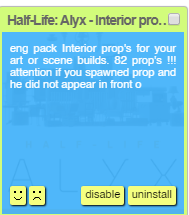
Now when you go into a game it should be in it. NOW WAIT I'm not done yet and I haven't even taught you how to play the game. Lets look at the other stuff very quickly in the next section:
Quick Explanation about Dupes, Saves, And Demos. (and gamemodes and servers because i forgot)
(you can also search up dupes/saves/demos in workshop and if you want you can click on the top of addon or dupe or whatever ingame to go to its workshop page.)
Dupes are player-made creations made with props and sometimes uses mods such as wiremod that they should list in the description.
Saves are where people add props or vehicles to a map they're playing on then they save it so other people can see what the did to it.
Demos are recordings. but its really confusing and even I dont get it in the end.
In the main menu there is a "Find Multiplayer game" button right under start new game. just like this

when you click on that, this should pop up.
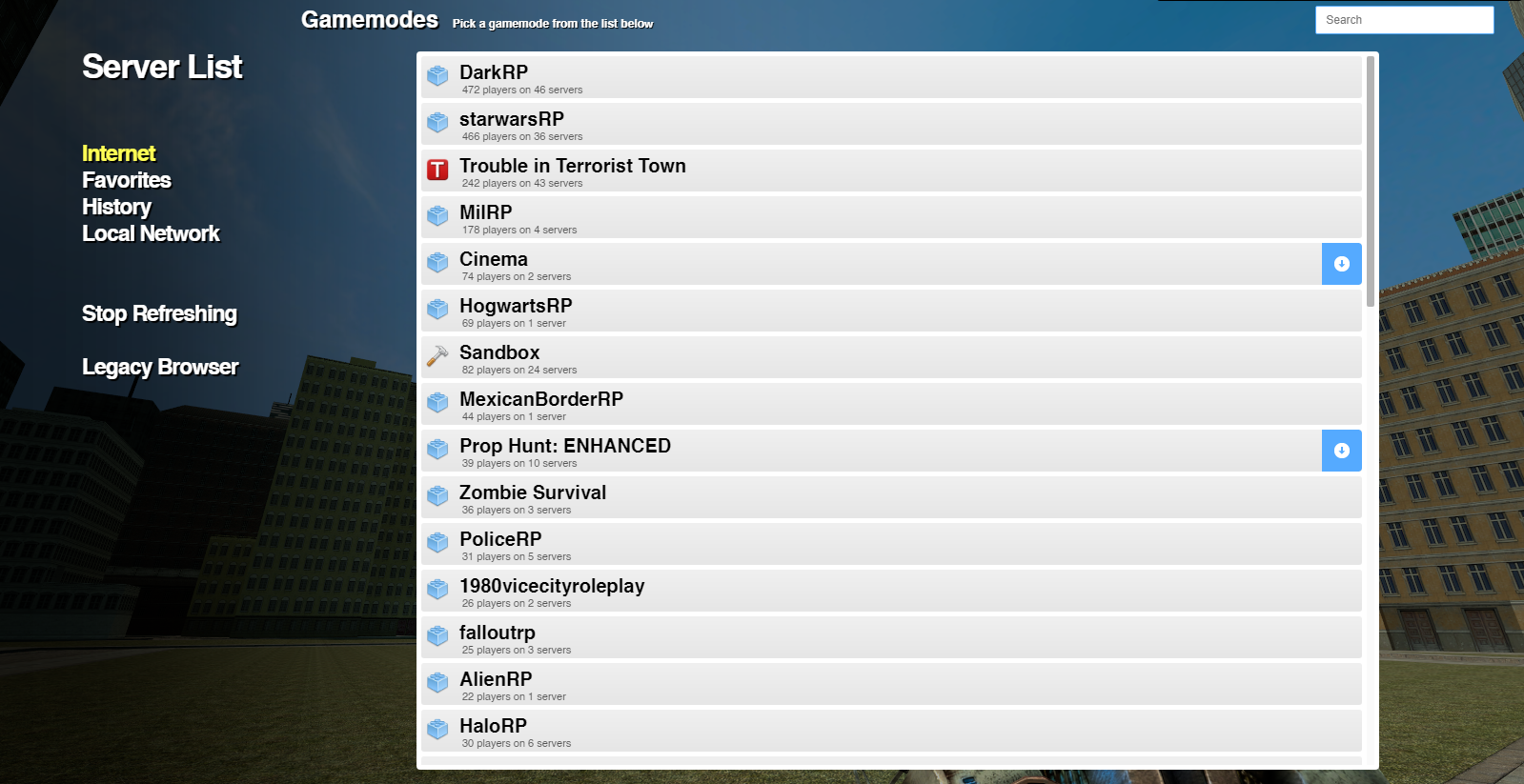
This is the server browser. It lists the gamemodes and how many people are playing them. It may take a minute to load them all and stuff. When you click on one it should show a list of the servers of that gamemode like this.
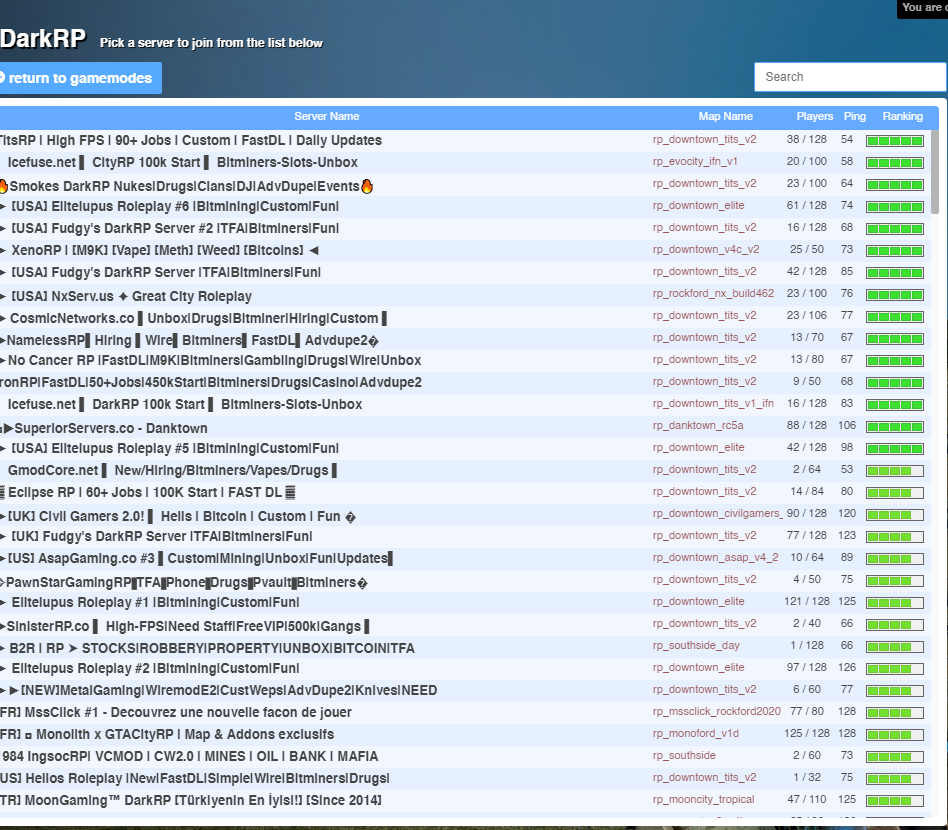
Now that thats out of the way:
Let me talk to you about the main popular gamemodes:
DarkRP: I dont love it, It is known for a toxic community sometimes but lots of people like it and you might too. It is not sandbox, but u can choose jobs such as a gun dealer, police officer, thief, and others. Its main keybinds (along with other servers) are the F keys such as F1-4 last time I remember F4 is to choose a job. Now lots of these RP servers have their own terminology. someone made a list of what most of them mean here:
https://steamcommunity.com/sharedfiles/filedetails/?id=780789126
I'm pretty sure the big part of DarkRP is making a base. You can buy doors so you can own a house. then add props to it maybe invite people. but you can buy money printers to put somewhere safe. in most cases it is illegal so you might get caught with one and go to jail. basically darkrp is a bad neighborhood.
TTT (short for trouble in terrorist town): Its a fun gamemode to play online and with friends. I mean gmod even comes with TTT. Its like murder mystery but everyone has a gun. Let me explain: 1 or more people are selected to be a traitor (bad guy) and 1 other person selected to be a detective. the rest are innocent. not much to it but it can be really fun.
Sandbox: its just sandbox maybe with a different map and little mods, if there is any mods it would probably be tools, and vehicles.
Now that thats over lets ACTUALLY PLAY gmod
Playing the game. P1 Physgun And Toolgun
Now Lets start playing gmod. You have been waiting for this, you AREE READDYY ok whatever just go start new game in the title screen, click on the map you want, and then click the blue button saying start game. It will load until you're in the game. Tada! You're in! 
You should already know how to move. if you dont, die. and please dont use controller. it works but its more of a meme than a serious way to play. you may think: man this looks like half life 2 (if you played it) and yeah thats because its a mod of it! no its not made by valve. its published by valve but entirely developed by facepunch. OK with that out of the way lets get to the point.
The thing you're holding is a physics gun. it can pick up props and other things, and freeze them midair. pressing your numbers 1-6 will go through your hotbar, or scroll wheel. you may see you have other things too like weapons, but heres the important ones:
The tool gun is used to apply different constraints to props and other things. such as welding stuff together.
Camera is just a screenshot camera. Left click to take a picture. (hold right click and move your mouse to zoom in! r to reset)
Pressing V is to noclip, basically minecrafts flying but you can go through stuff. you can call it a ghost mode if you like heh. (hold ctrl to go slow while in noclip)
now heres the big part.
The Spawn Menu: 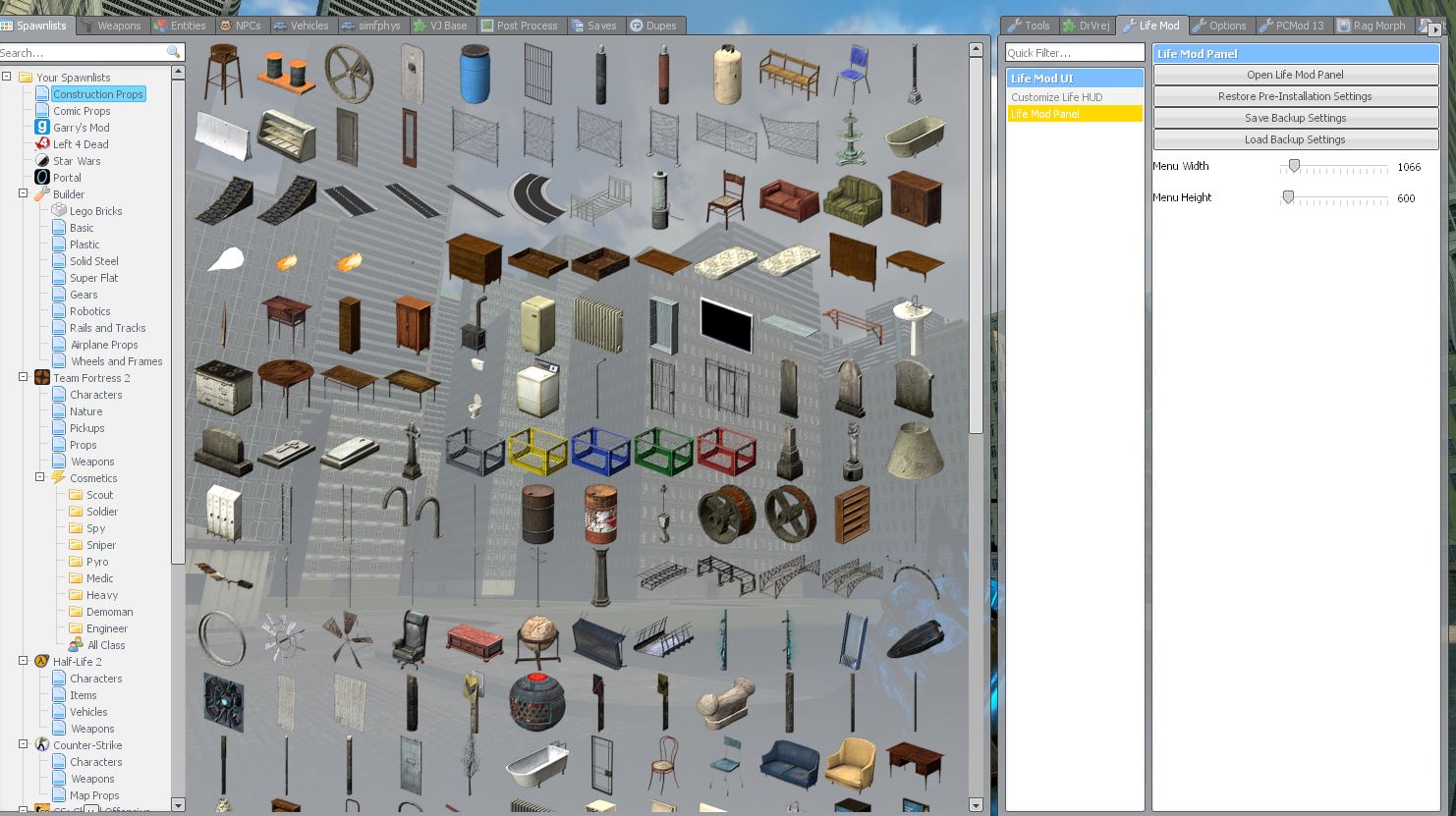
Now spawn a prop by clicking on one of the icons you see (it will spawn where your looking)

Then you will see it where you spawned it! (press f for flashlight)
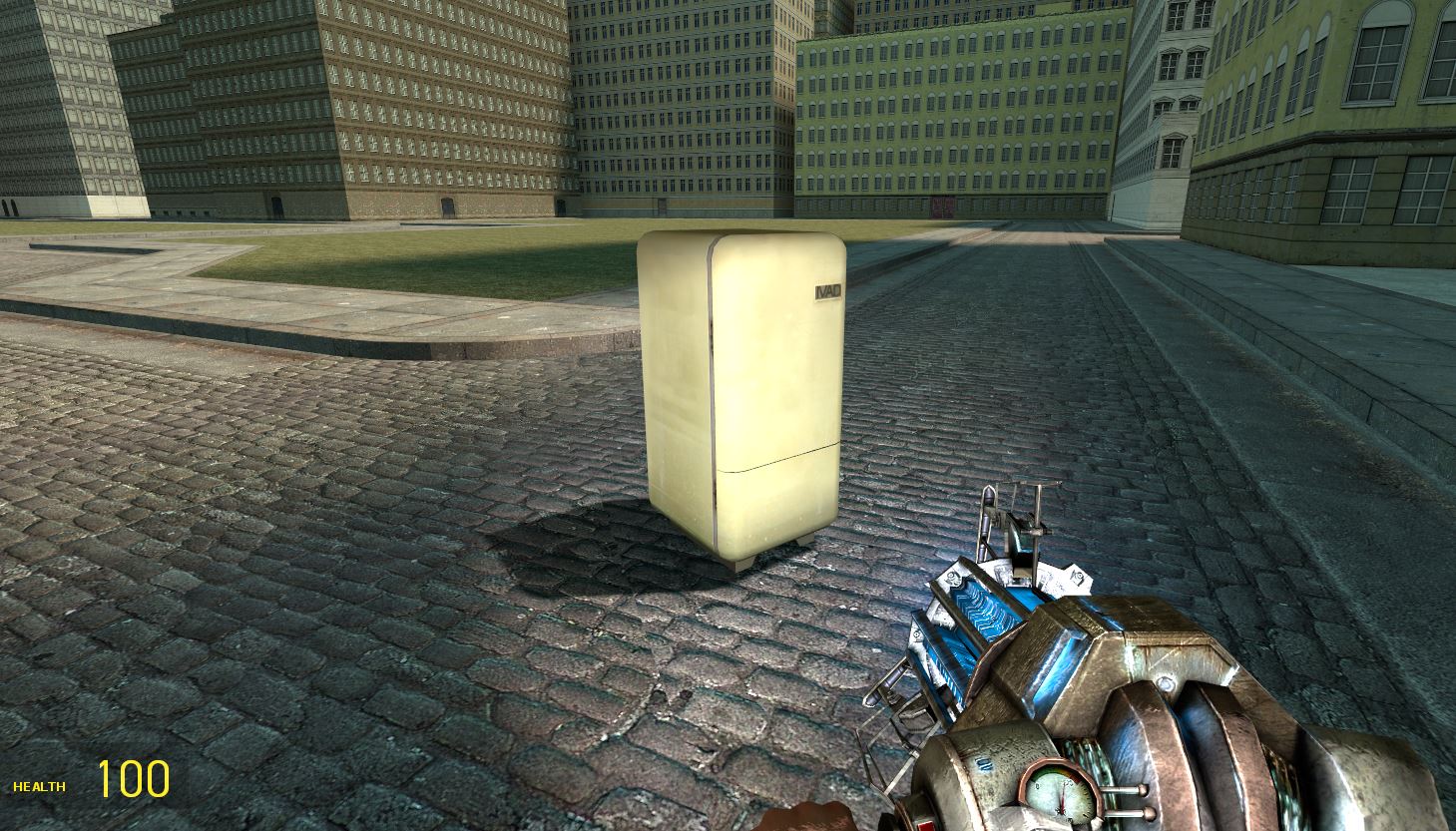
Hold left click to grab the prop like this

if its a small prop like a can, you can pick it up normally with your hands by pressing e (right click to drop, left click to throw, E is the main use key. so you can press it to open doors or press buttons)

now back to the physgun, if you hold e and move your mouse while holding it, it will rotate. if you hold shift while rotating it, it does snap rotation which is good if you want something to be precise.

you can also push it away from you/pull it towards you with the scroll wheel.
To freeze it mid air, Rightclick while holding it. Now it is frozen midair!

Then you can grab it again to unfreeze. (Or press r to unfreeze all the constraints connected to it. with ragdolls it would unfreeze all the bones)
Now that thats out of the way, lets talk about...
The Tool Gun: This will be what will bring your creations alive. If you go back to the spawnmenu (hold q or press f1, last time ill say this) on the right of all the props you should see all these words.

again, you will see less because I have more mods. but lets talk about the important ones, and the less known ones.
Weld: This tool is probably most iconic. or im just dumb. It is the most useful for creating contraptions.

Click on it and this will pop up to the right of it.
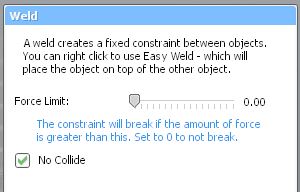
The slider in the settings basically controls how much force is needed to break the weld. zero makes it unbreakable.
Spawn another prop. if you spawned the wrong prop you wanted then you can press Z to undo whatever you have just done, such as spawning a prop, an npc, and tools constraints you've made etc. (you can weld it to the map too! like the ground. also welding doesnt work with npcs)
if you clicked on the weld tool in the spawnmenu your toolgun should've been equipped. if not just switch to it.

If you click on one of the props then click the other prop they will have a rigid connection. no matter how far away they are.

You just welded something! cool! you can also press R with the weld tool and other tools to remove any weld/other tool constraints from the prop you're looking at. remember you can press Z to undo (last time im saying this)
heres some other tools that are very simple:
Balloon Tool: Left click to spawn ballons, in the spawnmenu you can select the balloon model (The other balloons are from my balloon mod)

Remover tool: click on what to remove. press R to remove all constraints to the prop your looking at
Dynamite tool: spawns dynamite with left click, or update the settings by left clicking on an existing dynamite (this works for all tools that spawn a object like balloons but for wheels its rightclick to update)

On your screen under the word "explode" should say "numpad ." Now, you need a numpad on your keyboard for most dupes and other tools. you can change it by clicking on the numpad . or whatever it says and pressing the key you want. but numpads are essential for gmod. they look like this
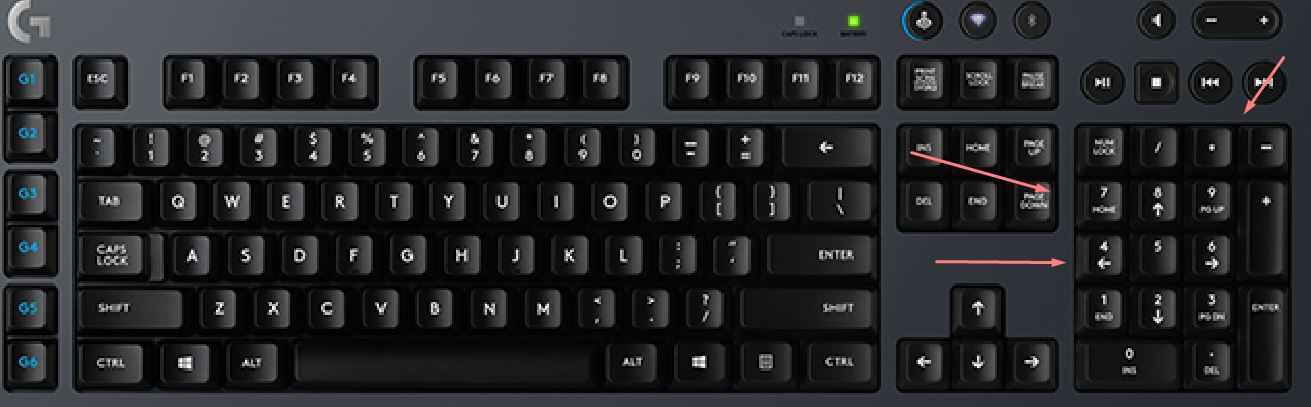
Button tool: left click to spawn a button, right click to spawn one without it being welded to the ground,
label is the words that appear when you hover over it, key to simulate is like if your dynamite is numpad 1, you put numpad 1 for the button. E is to use (last time im saying that)
Rope, and Elastic Tools: Left click somewhere for the first point, then left click again somwhere to the second point. this works with everything besides npcs.
Light Tool: left click spawns a light, right click spawns a light without a rope,
Lamp Tool: Left click spawns a lamp, right click copys the settings of a lamp.
Inflator Tool: holding left click inflates the bone of a ragdoll, right click deflates the bones, (we will get to ragdolls soon)
Color: Left click Colors stuff, to make something transparent set the slider to the left of the rainbow slider all the way down.
Camera Tool: Left click spawns a camera, while looking at an object or anything else right click to make a camera that always looks at that object
Material Tool: Choose a material in the spawnmenu then you left click on a prop or anything else to change it to that material.
NoCollide Tool: Left Click on one prop, then left click on another to make them not collide with eachother, right click to make it not collide with anything.
Thruster Tool: Left click spawns a thruster, basically a rocket jet, attach it to a prop, press the keybind, and watch it go.
Now that thats over, lets make our first car. but since there is many tutorials on that out there, heres one: https://www.youtube.com/watch?v=E9SzrVU0Ojg
(I know his mic sucks or whatever but it actually works, starts at 33 seconds) (if the wheels dont work respawn them)
Ok so lets get on with other stuff we can spawn.
Playing the game P2 Face posing
On the left side of the spawnmenu will be the spawn lists, 
If you mounted any games beforehand like I taught you how, you might see the games name then stuff under it (star wars is a custom one I made, there are tutorials on how to do it), Lets start with the top.
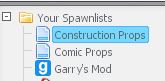
Construction props is where you start off on, comic props is the same but with more stuff like trash, chairs, and tables, and other small stuff or whatever. Garrys mod is just where u find some of gmods own props.
_____________
|
Quick thing here, if you spawn a prop and it has a green circle around it like this: 
then thats an effect. its a prop without any collisions or physics.
_____________|
back to spawnlists, now under all of that is the builder tab, this is VERY important if you want to make something like a house or etc. click on plastic and it will bring you to all of it.
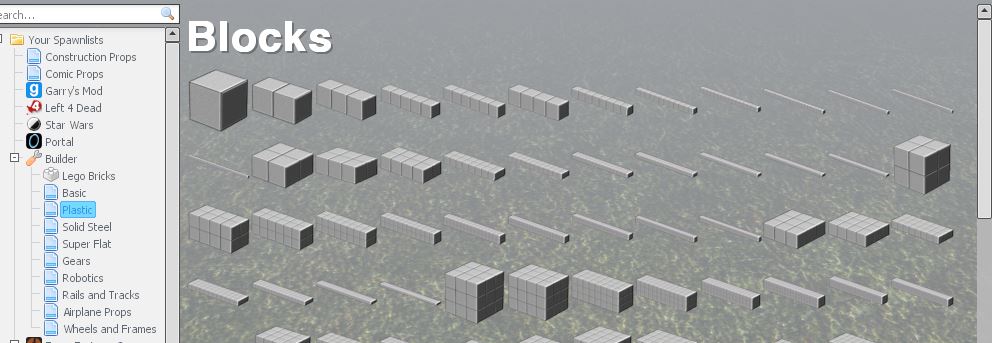
At the very bottom of the spawnlists, there should be something saying addons. press + on it then if you downloaded any mod that has a model, like an npc, its name should appear there

Ragdolls: They arent living! but they are funny as heck. you can try spawning them first under half life 2, then characters: 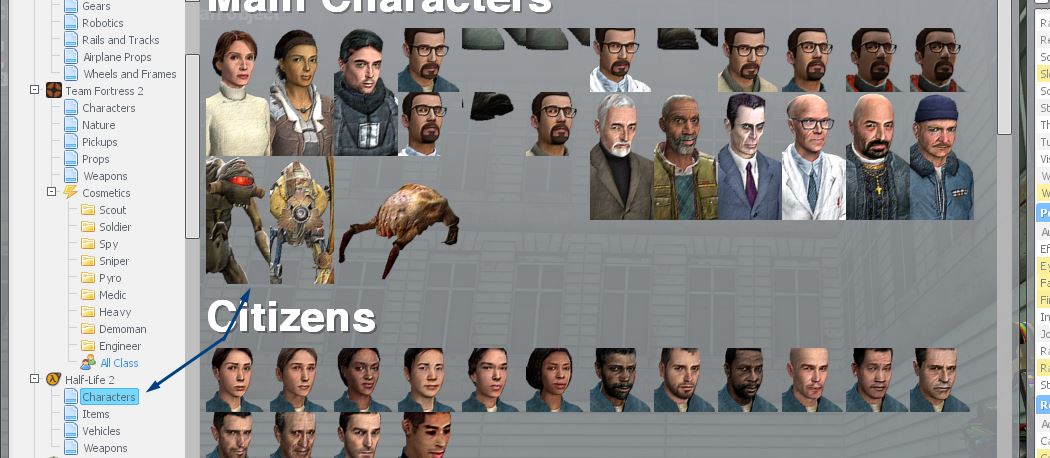
Click on one of them to spawn them.
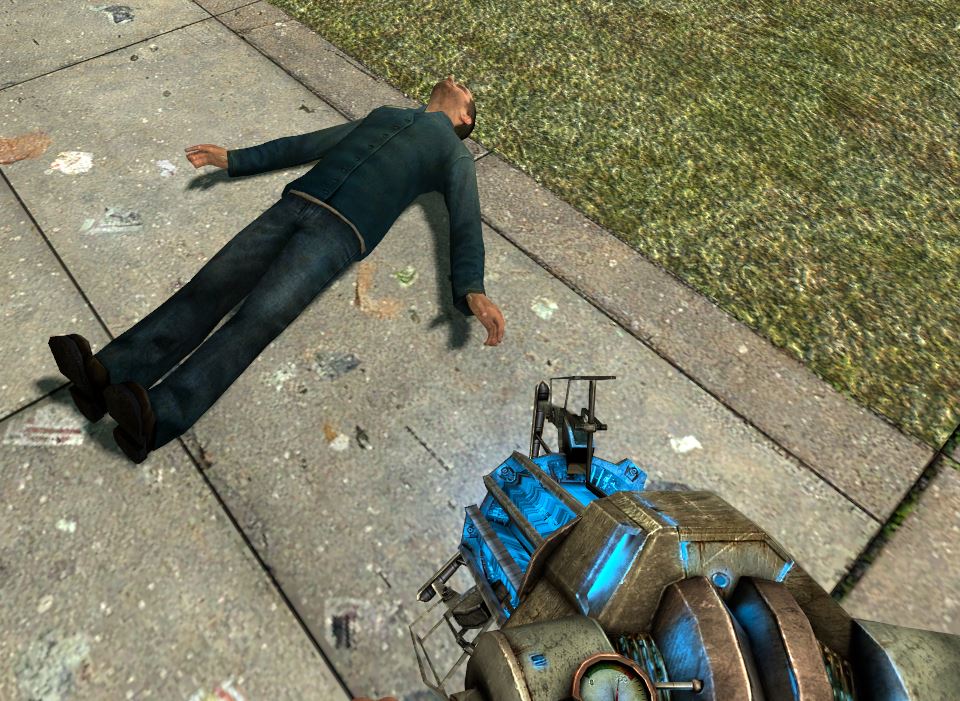
The upper torso is the best bone to grab to put him up straight

Pose him how you like and we will go on to...
Face/Eye/Finger Posing: You see it in the pictures on the store page. the stupid lookin' faces on the ragdolls. Well the magic is in the posing tab in tools.
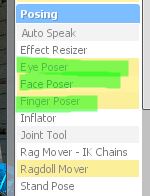
Lets start with the face poser. you can right click any part of the ragdoll to bring up an orange circle around the ragdolls head, in my view it will be green because of a mod.
Now lets quickly talk about...
The Context Menu: The context menu is turned on by holding C. if your doing this while you just put the orange ring around the ragdolls head, you should see the settings for the faceposer, but other stuff too especially on the top left.

Drawing will open up the list of things you can make visible, invisible.
NPCs will open up the list of npc options. Disable thinking turns of the AI. basically makes the NPCs not do anything. (we will get to npcs soon)
Now playermodels is where you change your character.

It may look different because I have an enhanced version for it. but its all the same idea. Choose the playermodel you want. then you have to die to let it apply. you can change the color of your physgun and change the color of your player too in the color tab.
Now you've succesfully changed your playermodel! Alright back to faceposing. the best part of the context menu is that if u have a tool selected it appears as another thing to the side while ur in the context menu. and that makes it easier to facepose.
This is the faceposing menu

The sliders control the mouth flexes and the very top slider controls the power of the posing. the icons of the mouths and stuff are ok presets. and real presets are at the top. click on it to open the preset drop down. to make your own preset, click the green plus, to edit one, click the wrench next to it.

Congrats! You just faceposed a ragdoll! now for...
Eye posing: The eye posing tool controls both eyes. left click on the head and green lines will appear. the center of your screen is where they will look.

But right click is alot easier. it makes the eyes turn in the direction you are. (it doesnt follow you, it just does it once and the eyes stay there.)
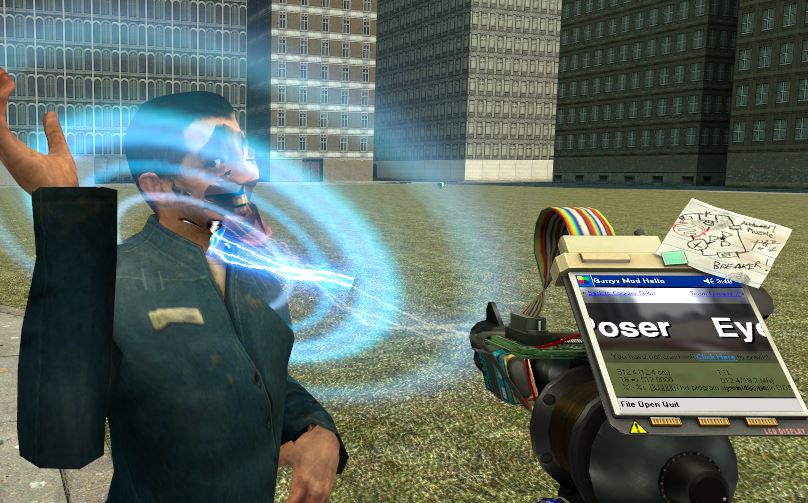
*TIP! if you noclip inside a ragdolls head then rightclick with eye poser it makes them crosseyed!*

Now for the...
Finger poser: The finger poser obviously controls the fingers. you can right click to select what hand and then open the context menu again using C (last time im saying this)

Now their may be no dots on the rest of the fingers on the image on the finger pose settings, thats because the ragdolls other fingers are just one bone, dont blame me, blame valve, other ragdolls like Breen have all the fingers though. But it still works. Drag the points on the hand to pose.

Lets go onto the Next section
Playing the game P3 More of the spawnmenu
Now for the rest of the spawnmenu.

you may see less tabs.
Weapons is where you find the weapons ofcourse.
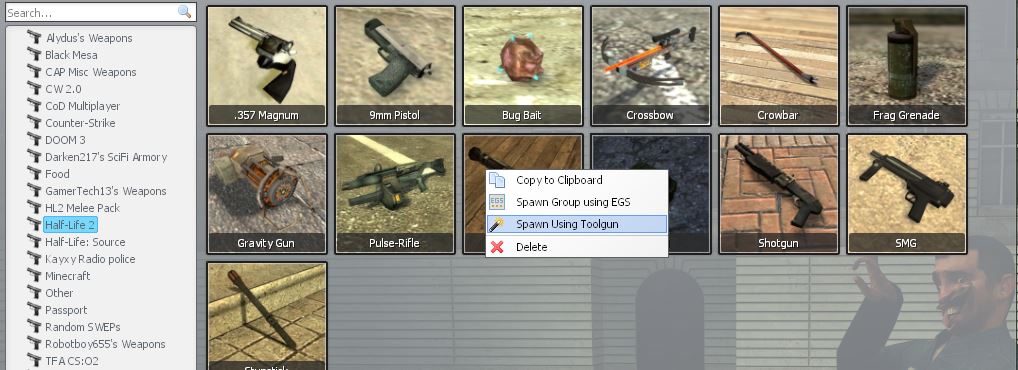
Half life 2 is probably the only tab you have, unless you got a weapon mod. you can spawn them by clicking, or give them to a friend by right clicking one, and spawning with toolgun. if u spawn multiple under you it gives you ammo. and thats basically it for weapons tab.
Entities is where you find entities. Entitys are basically props but with more functions and other stuff too. its where you find the bouncy balls (which you can eat by interacting with them and it gives you health). and hl2 ammo.
Now the NPCs tab is where it gets fun. these are basically bots, and you can do alot with them. make combine and the rebels fight, so on so forth. the scanner, shield scanner, manhack, and the rollermine are the only npcs that can have constraints on them.
Vehicles is the tab where you find the half life 2 cars, and the seats. you cant freeze the jeep midair.
Post processing is the tab where you can add effects to your game. such as dof, overlays, and other stuff.
Saves is where you can save your game. Go to it then click save game to save it you can hover over it to publish it. you can now go to that save game any time. and on the left you can click on the stuff like top rated and currently popular
And then there is...
Dupes: This is where you can save, and publish your contraptions! And the best place to find fun contraptions! To save a dupe, you get the duplicator tool out, right click your contraption, then go back to the dupes tab in the spawnmenu then save dupe! just like saves you can publish them. Wiremod is a great mod to learn on how to make stuff like more detailed cars and contraptions. also good so that whatever mod uses it, you will be able to use it because you have wiremod installed! just hover over the dupe you want then click deploy and left click where you want it to spawn!
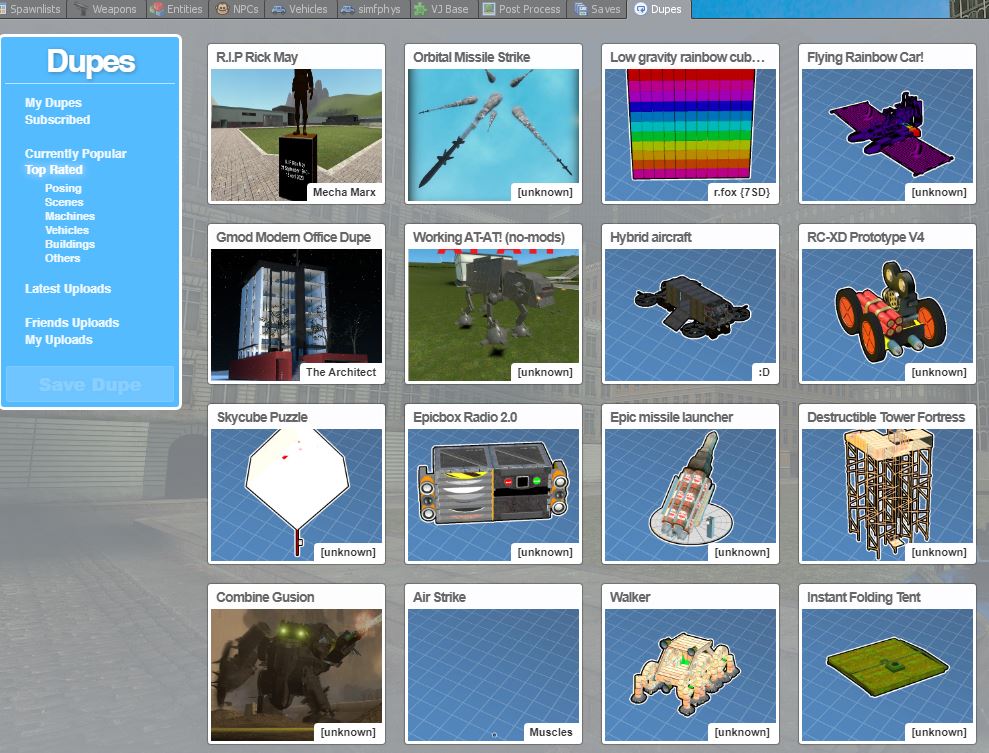
Now lets go on to...
Server options and utilities: This is very good to use if you want extend the prop limit, clean up all entities, props, etc.

It should be to the top right of the spawnmenu these two.
Options is where your mod settings are normally if you have any.

Utilities is where all the server/user settings are. (and also mod settings)
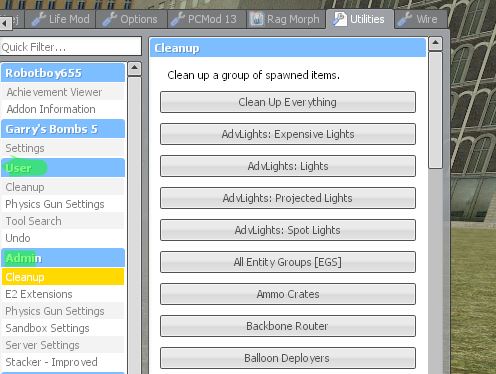
Under user you can cleanup all the things and/or specific things that you made. physics gun settings controls is self-explanatory. Undo lets you undo specific things you've done.
Under server cleanup lets you cleanup everything in the server/specific things in the server.
I honestly dont know what the physgun settings thing is for server.
Sandbox settings lets you set the limit for how many props there is, lets you disable weapons, and lets you turn off weapons on spawn but keep physgun, toolgun, and camera. and etc.
Server setting lets you mess with the players gravity/friction and other things.
Extra Info about the Context Menu
Whenever you're in the context menu, you can right click a prop and this menu will come up.
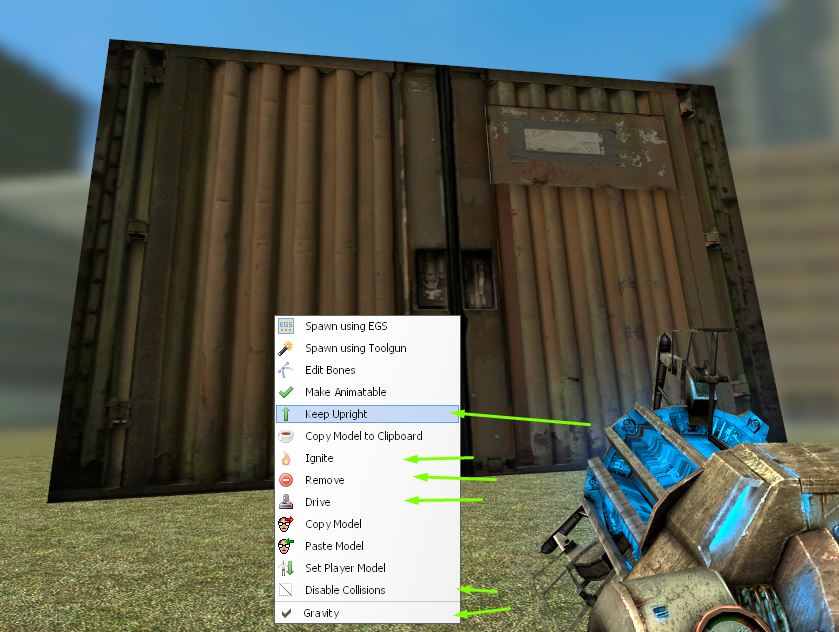
Drive moves the prop around with w,a,s,d like its in noclip.
Disable collisions disables its collisions with everything but the world.
Unchecking gravity makes it have no gravity (no gravity is good for ragdolls)
Keep Upright depending on what rotation your prop is will make it so it wont fall over/turn depending on what you rotated it to. I could be a bit wrong though.
Ignite lights it on fire.
If you do this on an npc I'm pretty sure you can biggify/smallify it which changes its size.
How to respect people, and how to be respected.
In gmod its easy to not know much then let someone get mad at you. If your friend is building something, its not funny to kill him/mess with his work. If your bored at him making something just wait. It might be cool in the end. Please dont get addicted to just killing your friends either in sandbox. unless yall are doing some fun deathmatch, killin your friend is just gonna make him annoyed unless hes fine with it for some reason. respect other builds in sandbox servers too. Obviously make sure to follow them server rules. or if you want troll but dont make it horrible for everyone else. If you're bored try finding some friends to play gmod with. You might say: I don't have any. Please go on darkrp, sandbox, anything and try to be the best version of yourself and you might find someone that you will have really fun times with. Try asking what people are building/doing.
Good Mods/Guides And Misc
You're Finished!
You have finished reading my guide and I hope that you have learned alot from this! I'm sorry if this is probably useless cause I know there is like 100 guides on how to play gmod. but quarantine man.
Please point out any errors I've made! (besides spelling etc)
Good luck out there pardner!

Source: https://steamcommunity.com/sharedfiles/filedetails/?id=2091841245
0 Response to "How to Play Multiplayer Garrys Mod Without Buying Again"
Post a Comment